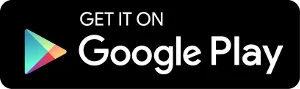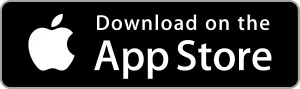ClipGlider - the revolution in video playback on websites and on social media!
ClipGlider shows video control bar, allowing you to use any speed besides common 1.25х / 1.5х / 1.75x and 2х, and quickly navigate inside the video with a couple of taps - in popular social networks and on any site.
That video control bar is shown while watching
any video
, even when watching stories in Instagram and Facebook or even video ads.